Protractor is an essential tool for testing Angular applications. With its powerful features, ease of use, and extensive community support, it can help you improve the quality and reliability of your code. Whether you’re just getting started with Protractor or looking to optimize your testing process, this article provides a comprehensive overview to help you get the most out of this powerful testing framework.
What is Protractor and how does it work?
Protractor is an end -to-end testing framework for Angular and AngularJS applications. It is a Node.js program that runs tests against your application running in a real browser, interacting with it as a user would.
Protractor simulates user interactions based on the user’s settings and follows the expectations set in the tests. It includes features such as automatic waiting, mocking of requests, and assertions. Protractor also connects to server-side APIs, validates its responses, and stores the results for later use.
Benefits of Protractor
Protractor is an end-to-end testing framework for Angular and AngularJS applications. It is built on top of WebDriverJS and helps automate web applications for testing purposes. Benefits of Protractor include:
- Ease of setup: Protractor is simple to set up and requires minimal configuration.
- Ease of writing tests: Protractor uses Jasmine, an open-source testing framework, which makes writing tests easier.
- Cross-browser support: Protractor supports Chrome, Firefox, Safari, and Edge, giving developers the freedom to test their applications on multiple browsers.
- Real-time feedback: Protractor allows developers to get real-time feedback on their code. This makes it easier to debug and identify issues with the code.
- Parallel testing: Protractor allows developers to run tests in parallel, enabling them to quickly run tests and get feedback on their applications.
Limitations of Protractor
- Basically, a UI driven testing tool, provide only front-end testing.
- No detailed test report, other than test log.
- Even though easily understandable framework, need more time to script.
- More sensitive and Zero Tolerance.
Setting Up Protractor
Let’s start with the tutorial now, below are the required steps to set up Protractor.
Step 1 – Download & Install Node
The protractor is a node.js program, we need to have node binaries installed on our machine.
Once you have installed the Node, it is better to verify the installation. To verify the installation, please follow the below steps:
Open command prompt and type node -v, This command outputs currently installed version of the node in your machine.
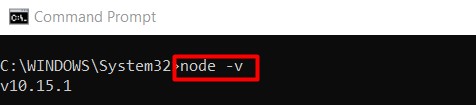
Step 2 – Install Protractor
In the previous step, we have installed Node. Once we install the node, we can install any node.js packages using node commands. As we discussed in the Introduction of Protractor that Protractor is Node application, we can install protractor using the simple install command.
Open your command prompt and type npm install -g protractor
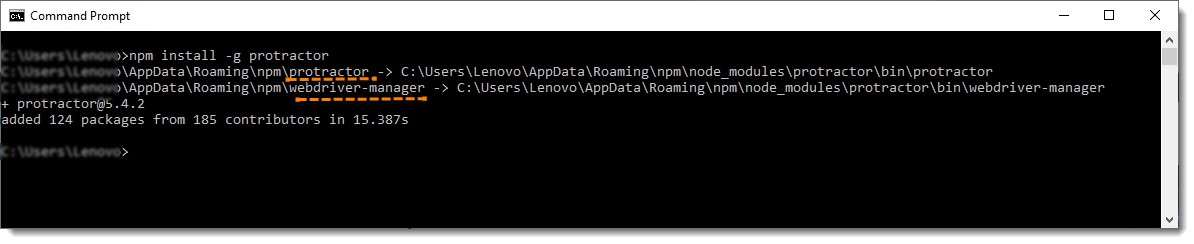
Note: -g is for installing protractor globally. So that we can run protractor from anywhere in the system.
Note: If you notice above, install protractor command has automatically installed Webdriver-Manager along with Protractor.
Once Installation is complete, verify the installation using command protractor ––version. This command outputs the current version of protractor if it is installed correctly in your machine.
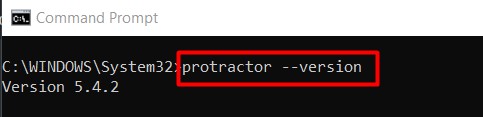
Note: There is double hyphen without any space before version. A single hyphen may not result in the expected output.
Writing Tests with Protractor
Once the Protractor is set up, in order to perform the test, one needs a spec file and a configuration file. While the spec file is the actual test script, the configuration file specifies the details of the test such as where to find the test files, which browser and framework are to be used for running them along with other configurations. However, if the configuration is not defined in the configuration file, Protractor uses the defaults.
Here’s the scenario to be automated:
- Launch Google.com on the browser
- Enter the search query “BrowserStack” in the search box
- Check whether the title of the resulting page is “BrowserStack – Google Search”
Best Practices in Protractor Testing
Use Parallel Testing for Cross Browser Testing on different browsers to save time, resources and ensure Cross Browser Compatibility.
- For keeping track of the action performed with each of commands and make debugging easier, use Text and Visual Logs. While Text Logs fulfil the purpose of record keeping, Visual logs create screenshots of each test step, which helps understand application behavior and troubleshoot when the expected outcome is not achieved.
- The user can also record test execution in video format to monitor what fails and understand why it failed. This enables precise debugging. Keep in mind that this might also lengthen execution time, hence use it only where the expected outcome is not achieved.
- Tests that pass don’t need to be strictly monitored since an increase in run time could slow down operations if a large number of tests have to be executed.
As always, it is important to run the Protractor Selenium tests on real browsers and devices.
Conclusion
In conclusion , Protractor testing is an effective tool for testing the functionality of web applications. It is fast, reliable, and easy to use, making it an ideal choice for web application testing. With its comprehensive features, it can be used to test both the front-end and back-end of a web application, ensuring that the application works as expected. Furthermore, it is cost-effective and helps improve the overall quality of the application.